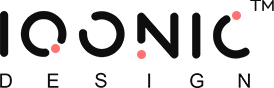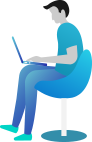Flutter Configuration
Estimated reading: 2 minutes
1099 views
1.In the main directory, lib/main/utils/AppConstants.dartfile.
const appName = 'YOUR APP NAME';
2. Change the name of the application and restart the app to apply changes.
In Main directory goto the utils folder and open lib/main/utils/AppConstants.dart file and change your Baseurl.
Base URL will combination of your url + wp-json
Eg. https://wordpress.iqonic.design/kivicare https://wordpress.iqonic.design/kivicare/wp-json
const mBaseUrl = 'YOUR SERVER URL';
- Open lib/main.dart file.
defaultBlurRadius = "YOUR VALUE";
defaultSpreadRadius = "YOUR VALUE";
defaultAppBarElevation = "YOUR VALUE";
textPrimaryColorGlobal = "YOUR COLOR";
textSecondaryColorGlobal = "YOUR COLOR";
textBoldSizeGlobal = "YOUR VALUE";
textPrimarySizeGlobal = "YOUR VALUE";
textSecondarySizeGlobal = "YOUR VALUE";
appButtonBackgroundColorGlobal = "YOUR VALUE";
In Main directory goto the lib/main/utils/AppColors.dart
Color primaryColor ="SET COLOR"
Color primaryDarkColor ="SET COLOR"
Color appPrimaryColor ="SET COLOR"
const appSecondaryColor ="SET COLOR"
const scaffoldDarkColor ="SET COLOR"
const cardDarkColor ="SET COLOR"
Color selectedColor ="SET COLOR"
const textPrimaryBlackColor ="SET COLOR"
const textSecondaryBlackColor ="SET COLOR"
const errorBackGroundColor ="SET COLOR"
const errorTextColor ="SET COLOR"
const successBackGroundColor ="SET COLOR"
const successTextColor ="SET COLOR"
const greenbackGroundColor ="SET COLOR"
const textPrimaryWhiteColor ="SET COLOR"
const textSecondaryWhiteColor ="SET COLOR"
To configure Google Calendar, click here.
Note:- Only admin can enable disable the google calender configration