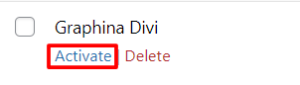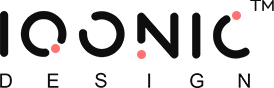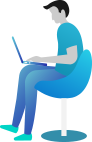Steps to Install Plugin
Installing the WordPress plugin is quick and straightforward. After you have downloaded the archive with the plugin, you will see the file with the plugin inside. Unzip the purchased product you will see inside the archive with the plugin pluginname.zip There are two ways to install it:
Installation of the Plugin through the WordPress Admin panel ( Recommended for most users )
- Step 1
First of all, open WordPress admin area login page and login in into WordPress as Admin. To do this visit http://yoursitename/wp-admin or http://localhost/yoursitename/wp-admin/
- Step 2
Go to Plugins > Add New

- Step 3
Click Upload Plugin Button

- Step 4
Choose archive with Plugin and press Install Now Button
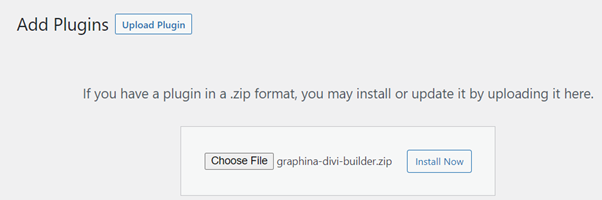
Upload and install archive to WordPress
- Step 5
After Installing, click on Activate button shown in the figure
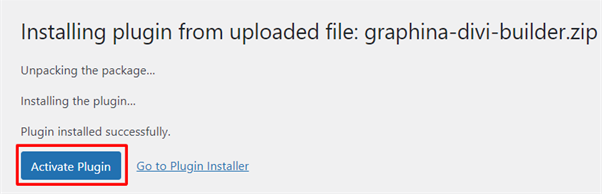
Activate Plugin after successful installation
Installation the plugin through FTP or build-in File manager
- Step 1
Use Login and Password to connect to your web-server via FTP or use your hosting file manager. You can find out your username and password on the website of your hosting provider.
- Step 2
Upload archive with plugin to /wp-content/plugins
- Step 3
On next step Unzip the archive with the plugin
- Step 4
Installing WordPress Plugin is almost finished. Go to the Plugins page and click Activate below plugin title.